Etsy™ SEO Website
In the mid-1990s I was taught how to make one-of-a-kind handmade books. These types of books are perfect…

In the mid-1990s I was taught how to make one-of-a-kind handmade books. These types of books are perfect…
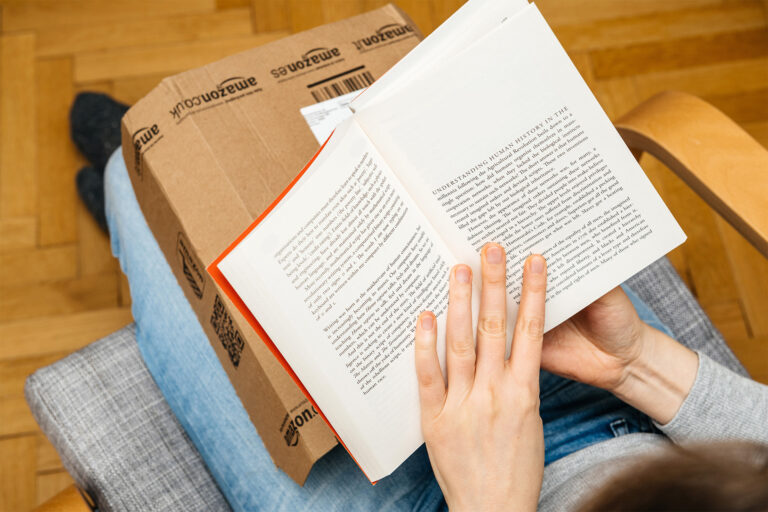
SEO for authors is a combination keyword research, content optimization, and strategic use of tools to get your…