How To Create An Author Website On WordPress
The 7 steps to create a WordPress Author website are listed below, but first I want to share…

The 7 steps to create a WordPress Author website are listed below, but first I want to share…
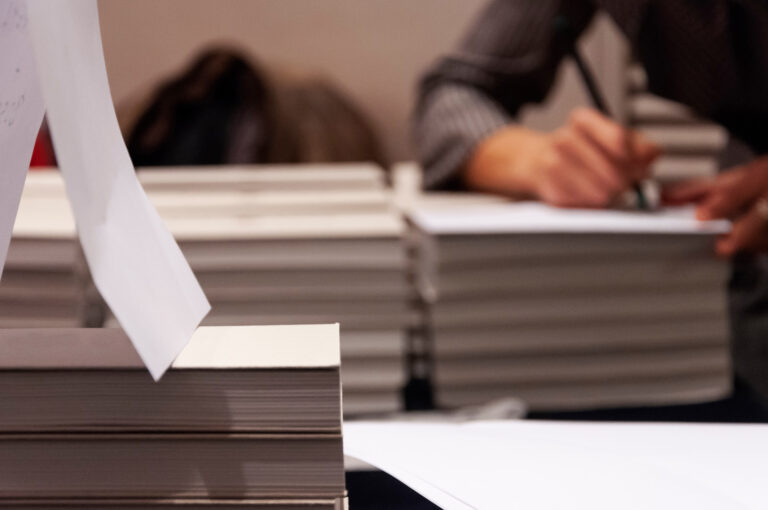
Do you need an author website if you have just started to write your book? Yes! Whether you……

The best website for an Author is one that promotes you and your book. If you are like…